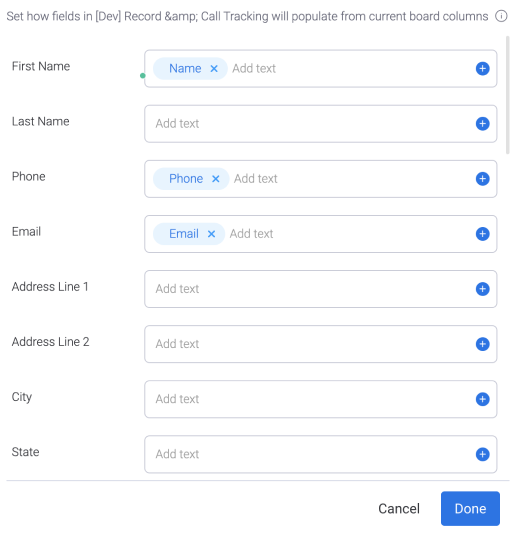Integrations
What are integrations?
“When an item is created in this board, create a contact in PhoneBurner”
This integration is straightforward and will sync any items on their point of entry to monday.com.
This is mainly used if you are uploading a list to monday.com or importing from another monday.com board.
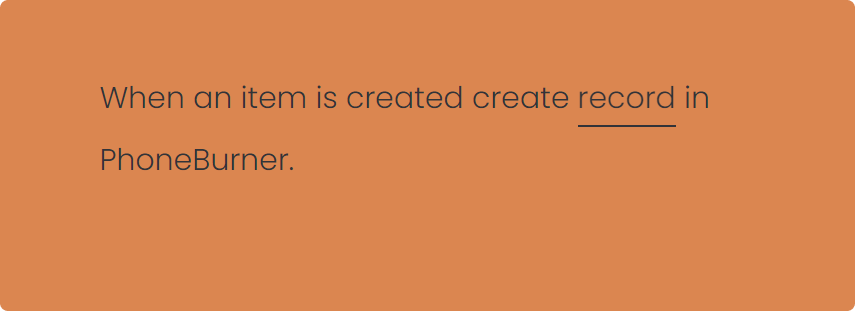
“When any column changes updated record in PhoneBurner”
This integration is also required and ensures that all data is up to date in PhoneBurner.
It will also allow for you to create items locally on your dialing board and then slowly add their contact information.
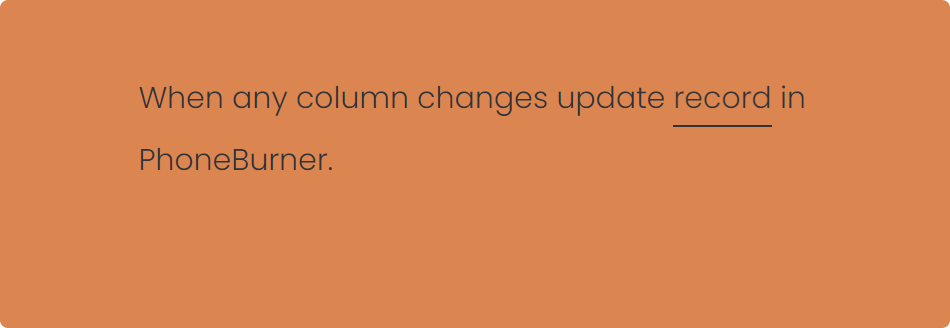
“When dial session is completed in PhoneBurner, update item in this board"
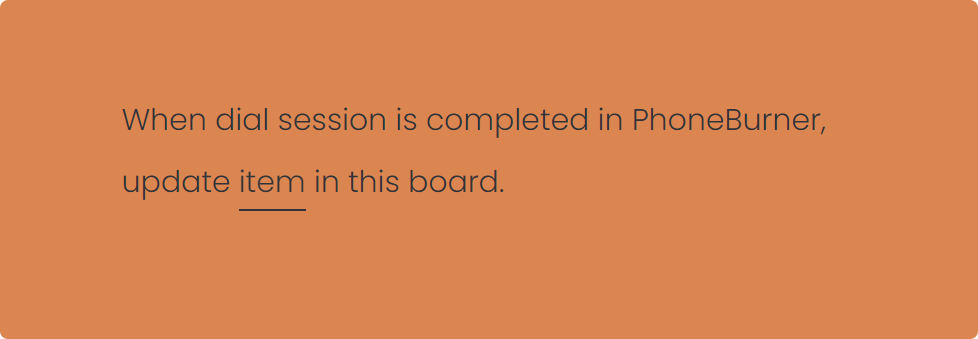
How to Install the Integrations
Note: You will need to follow this step for all three integrations. Please make sure you are inside the correct board when installing the integrations. (The board where your dialing view is)
Click Integrate
1.) In your board in the upper right-hand corner click “integrate”, from here you will want to choose “+ Add new integration”.
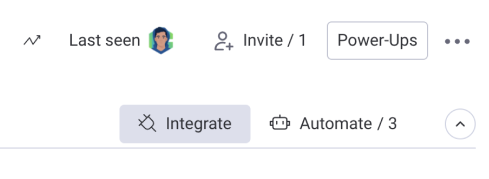
Search "Record & Call Tracking"
2.) Once inside the integrations center, search for “Record & Call Tracking” and select it.
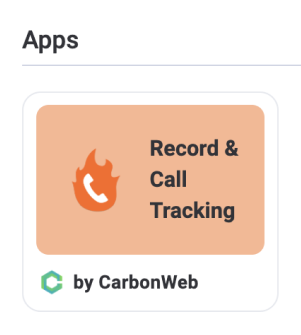
Choose Integration
3.) Once inside you will see a bunch of integrations that are part of the app. Choose one of the integrations talked about in the above section and click “add to board”.
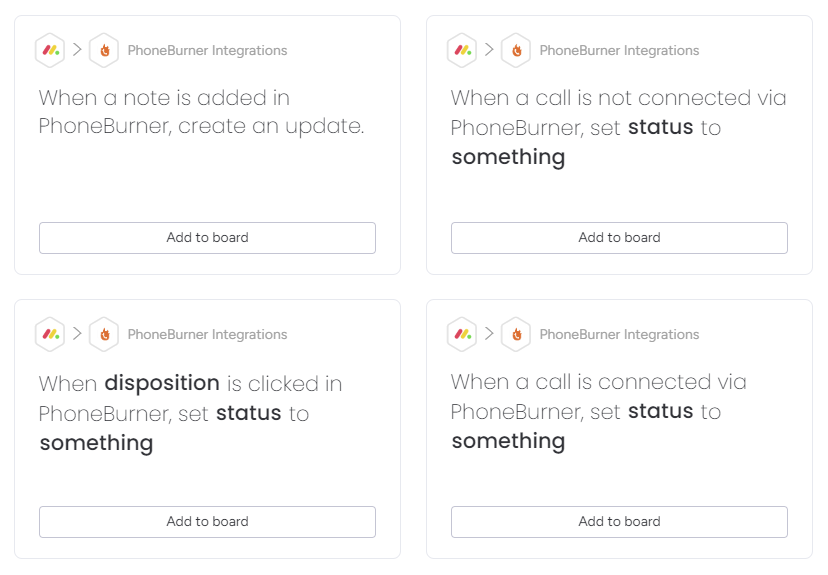
Select your Account
4.) After you click “add to board” you will be brought to the PhoneBurner account screen, choose the account that you added.
Note: You will have to select the account for each integration added.
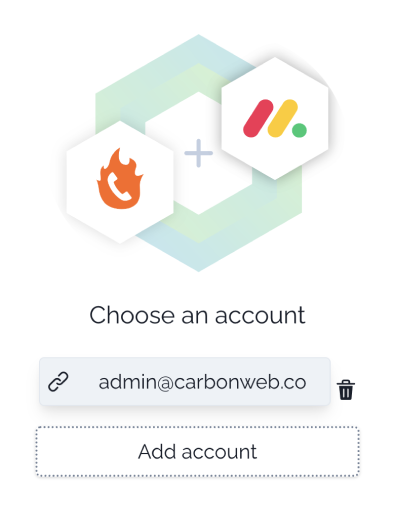
Map Your Fields
5.) After choosing the account, you will be brought back to the integration screen where you will have to map your fields so that your data has a spot to stay.
Note: If you do not map your fields, data will not sync between monday and PhoneBurner.