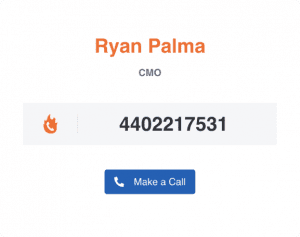Description
Introducing our new tool “Click-to-Dial”. Quickly dial any contact from any item directly inside monday.com with a single click!
Open an Item View
1.) Inside your monday board, click “open” or select the conversation bubble on any item.
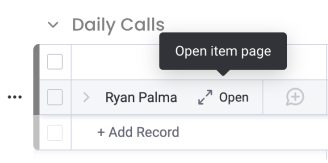
Add Embed Anything View
2.) Once inside the item, click the add view button “+” in the upper right-hand corner.
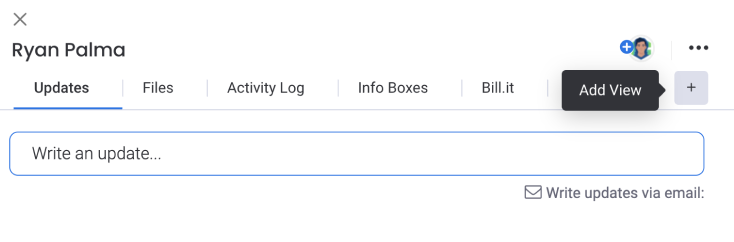
Search for the View
3.) Search “Click to Dial”. Choose the app and click install.
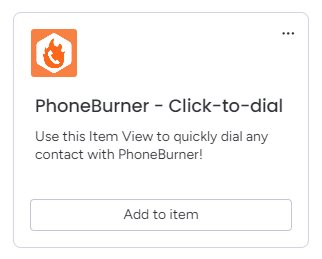
Login / Set URL
4a.) If you are logged out, you will be prompted with an instruction sheet to sign in with your PhoneBurner account and will have to set the phone column. (See step “4b.” on how to set the phone column)
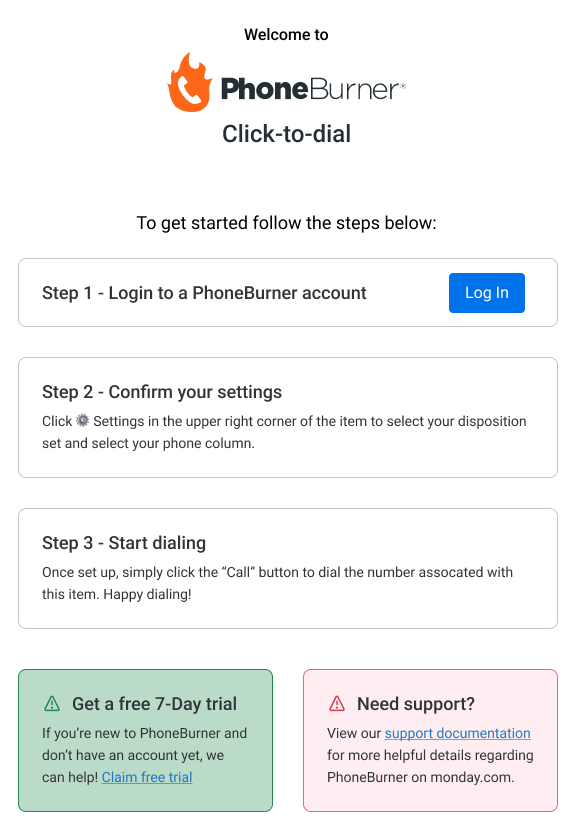
Set the URL Column
4b.) If you are logged in, you will have to set the “Phone” column in the settings in the upper right-hand corner where there will be a gear symbol. This is where you will assign your phone column.
(Note if you create a new phone column make sure to use a “Text” field rather than an actual “Phone” field as it’s not yet supported)
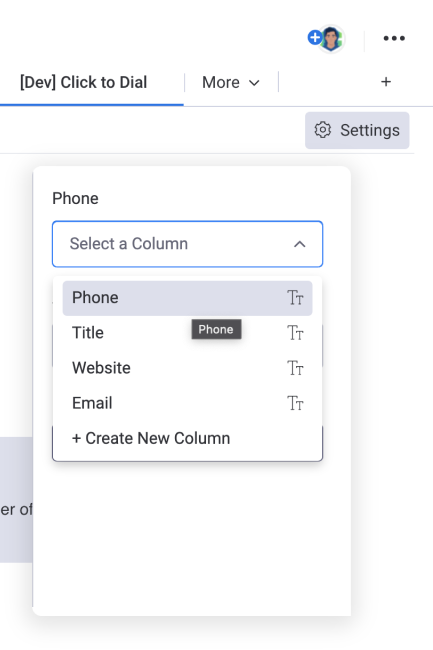
How to Use
Once you are logged in and have set up your phone column, you are good to start dialing!
To use Click-to-Dial, make sure the item/prospect has a number inside of the phone column. Once a number is added, click “open” or select the conversation bubble on any item and switch to the “Click to Dial” view. From here you should see the item/prospect’s name along with the phone number. When are you ready to call click the blue button that says “Make a Call”.