Description
The CarbonCRM Warm Leads board creates a centralized location to funnel leads generated by marketing & sales efforts. In addition to acting as a central sales funnel, the Warm Leads board is the heart of CarbonCRM as all Contact and Company relationship management starts from this board. CarbonCRM’s Warm Leads board also serves as a communication tool alongside the workflow/database functionality of this board.
Item Instance:
This is an individual Lead. A Lead should be treated as an individual person that can work for a company.
Item Initiation:
Converting a Cold Prospect, lead gathered from monday.com Forms, existing leads from csv import, manual entry, from Contacts board, API (see Additional Resources)
Item Grouping:
Items on this board (Leads) are grouped by their Sales Status.
Board Goal/Objective:
To change a Lead’s Sales Status to a “New Deal” converting them to the Warm Leads board.
Communication:
Emails & Activities (See additional resources for how to add your own tools)
How to use
1.) First, leads can be created in a few ways:
- Converting cold prospects
- Importing an existing list of leads
- Allowing leads to create themselves via forms, monday.com forms
- Or manually entering Leads as you go.
3.) Based on your last contact, mark the “Last Follow Up” and you will see the next few follow-up-related columns update automatically.
- By default, the Next Follow Up will be set 2 days after the Last Follow up was recorded (see recommended customization #6 below to change.
4.) Next, use Emails & Actives to record all communications with the Lead.
- This is the new ‘updates’ section if you have used that in monday.com before. All notes should now be left in Emails & Activities especially if you would like these updates tracked on the Sales Dashboard.
6.) Continue to reach out to the warm lead and field interest until enough info is gathered to reflect into a new Sales Status.
- The Sales Status determines what group the Lead is stored in within this board. The objective is to change the Sales Status to a “New Deal”.
- Sales Status = New Deal will move the current Lead to the Deals board and create a record in the Companies and Contacts board.
7.) Finally, repeat steps 3-6 for Leads you are assigned to until those Leads are either Deals or the Sales Status is marked as Not Interested or Archived.
Recommended Customizations
Now that you understand how CarbonCRM Warm Leads work, let’s dive into our recommended customizations to make it entirely your own.
Utilize multiple forms on the same board:
Creating a specific group for each form to create items within.
Identify which form sourced this lead/contact later on by creating an automation to assign a status to an item based on what group the item was created within.
Create/update Item Cards for your leads:
Forms that initiate leads can have many questions. Combine the columns that create your form into Information Cards. Below the new ‘application’ view has been set as the default view.
All the information present is reflecting data from columns, meaning you’re able to edit or add information from the all-in-one card view and have it present on the main board view.
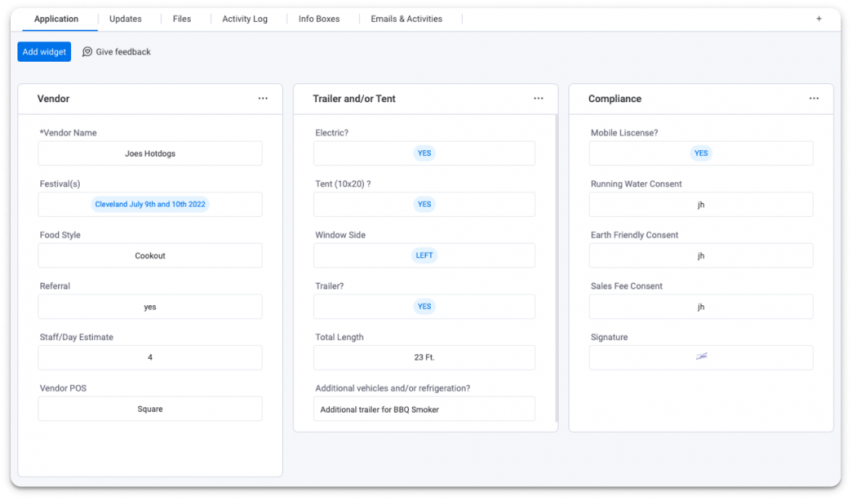
Add the Column Merge Integration
Create an intake form as described on the Cold Prospecting page, then use ‘first’ and ‘last’ name field on your intake form itself.
The integration will merge the two fields into the item name while still preserving the ‘first’ and ‘last’ name columns.

Show existing Contacts instead of Companies:
Update the existing ‘Record Status’ column with the formula below (or duplicate it to track for both existing Companies and Contacts):
IF({Companies#Count}>=1, "Existing Companies","New Lead")
Show existing Contacts instead of Companies:
Find the automation below and click ‘item’ in front of any of the boards to re-map.

Change default 'Next Follow up' date range:
Head to automations, find “Follow up status controller,” and then adjust the first numerical field (currently “1” below) to your desired date range.

Add-Ons
Emails & Activities – Learn more
PhoneBurner App / monday.com integration – Learn more